Getting Started within AutoCAD
There are a number of options for creating a model in the AutoCAD client:
- Create a model from scratch—You can create a model in AutoCAD. Upon opening AutoCAD a Drawing1.dwg file is created and opened. Likewise an untitled new WaterCAD 2024 hydraulic model is also created and opened if WaterCAD 2024 has been loaded. WaterCAD 2024 has been loaded if the WaterCAD 2024 menus and docking windows are visible. WaterCAD 2024 can be loaded in two ways: automatically by using the WaterCAD 2024 for AutoCAD shortcut, or by starting AutoCAD and then using the command: WaterCAD 2024. Once loaded, you can immediately begin laying out your network and creating your model using the WaterCAD 2024 menus and the WaterCAD 2024 file menu (See Menus). Upon saving and titling your AutoCAD file for the first time, your WaterCAD 2024 hydraulic model files will also acquire the same name and file location.
- Open a previously created WaterCAD 2024 hydraulic model—You can open a previously created WaterCAD 2024 model. If the model was created in the Stand Alone version, you must import your WaterCAD 2024 hydraulic model while a .dwg file is open. From the WaterCAD 2024 menu select Hydraulic Model -> Import -> WaterCAD 2024 Database. Alternatively you can use the command: _wtgImportProject. You will have the choice to import your WaterCAD 2024 database file (.sqlite) or your WaterCAD 2024 hydraulic model file (.wtg).
- Import a model that was created in another modeling application—You can import a model that was created in EPANET. See Importing and Exporting Data for further details.